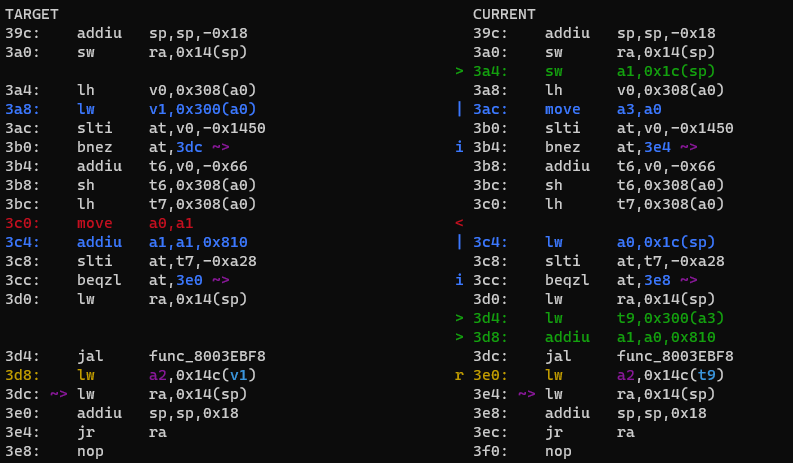* Move tutorial into docs folder * Merge remote-tracking branch 'upstream/master' into tutorial_docs * Object decomp added * contents and intro updates * mention object decomp in beginning * Addressed Fig's review * Update EnSkb to jointTable and morphTable * minor table tweak * typo * Alter to say ZAPD makes the object output folder * Apply suggestions from code review Co-authored-by: Anghelo Carvajal <anghelo.carvajal.14@sansano.usm.cl> * More review changes * Apply suggestions from code review Co-authored-by: Roman971 <32455037+Roman971@users.noreply.github.com> Co-authored-by: Anghelo Carvajal <anghelo.carvajal.14@sansano.usm.cl> Co-authored-by: Roman971 <32455037+Roman971@users.noreply.github.com>
7.3 KiB
List of helper scripts
This list gives brief information on the most common usage cases. For more information, first try using -h or --help as an argument, and failing that, ask in #oot-decomp-help or #tools-other in the Discord.
m2ctx
This generates the context for mips2c to use to type objects in its output. It lives in the tools directory. Running
./tools/m2ctx.py <path_to_c>
will produce a file in the root directory called ctx.c. You open this file and copy it into the mips2c context box.
The rule of thumb is to rerun this every time you change something significant to other functions, like the struct in the header or a function prototype, and probably after every function, at least at first. As with most other things on this project, you will develop intuition for when this is required.
diff
This is in the repo's root directory. It is the main comparison tool to check your C code generates the right MIPS.
The usual way diff is used is
./diff.py -mwo3 <function_name>
mautomatically runs make as necessaryoallows using symbol nameswrefreshes the diff output when the c file is saved (only the c file, not the header)3allows comparison of the previous and current saves of the file.
Many other options exist, use the -h to see them.
In order to use diff.py with the symbol names (with o), we need a copy of the code to compare against. This is done by copying the build folder into a folder called expected. Copying in Windows on WSL is very slow, so run
mkdir expected
cp -r build/ expected/
from the main directory of the repository. You should end up with the folder structure expected/build/....
The colors have the following meanings:
- Red is lines missing
- Green is extra lines
- Blue denotes significant differences in instructions, be they just numerical ones, or whole instructions
- Yellow/Gold denotes that register usage is wrong
- Other colors are used to distinguish incorrectly used registers or stack variables, to make it easy to follow where they are used.
decomp-permuter
This is linked in #resources in the Discord.
For inspiration when you run out of ideas to match a function. It is unlikely to match it completely by itself, but if you can't see from the MIPS or your code where you have issues, it will often tell you where to start looking.
First, import the C file and MIPS of the function to compare using
./import.py <path_to_c> <path_to_func_name.s>
It will put it in a subdirectory of nonmatchings. You then run
./permuter.py nonmatchings/<function_name>/
to produce suggestions. There are various arguments that can be used, of which the most important initially is -j: -jN tells it to use N CPU threads.
Suggestions are saved in the function directory it imported the function into.
first_diff
Tells you where your built rom first differs from the baserom. It gives you a memory address that you can use to do, e.g. a binary diff, and also tries too find what function or data this address is in. Run with
./first_diff.py
If the rom is shifted, the first problem will be in gDMADataTable. Ignore this and look at the next one for where you actually need to look to see what's happened. The last line makes a guess on this location you need to edit to fix the problem.
sym_info
Gives information about a D_address symbol (ROM address, RAM address, file). Run
./sym_info.py <D_number>
ichaindis
This is used to convert the data associated to the D_address in
Actor_ProcessInitChain(&this->actor, &D_address);
into an InitChain. It lives in the tools directory. Run
./tools/ichaindis.py <path_to_baserom> <D_address>
and copy the output. (This used to only take the ROM address, which you would need to get from sym_info.py. Now you can just give it the RAM address, or even the raw D_address.)
colliderinit
This is used to convert data D_address in the various ColliderInit functions into the format of a collider. It lives in tools/overlayhelpers. Because there are different types of collider, you need to give it the type of collider as well. This does not need the baserom path, and a recent update allows it to be run from anywhere. You also have to give it the <address> without the leading D_.
./colliderinit.py <address> <type> <num>
Collider types supported are
ColliderJntSphInitColliderCylinderInitColliderTrisInitColliderQuadInitColliderJntSphElementInitColliderTrisElementInit
and num is used only for ColliderJntSphElementInit.
sfxconvert
Automatically converts sound effect numbers in a file into their corresponding #defines, taking into account if SFX_FLAG is used. Run on a specific C file,
./tools/sfxconvert.py <path_to_file> <path_to_repo>
Optional arguments are -o output to output to a different file and -v to give verbose output (i.e. tell you what changes it has made).
vt_fmt
This turns the strange strings in the osSyncPrintfs into the human-readable equivalent instructions. Copy the contents, including the quotation marks, and run
./tools/vt_fmt.py "contents"
and replace the contents of the printf with the output.
Glank's N64 tools
In particular, the ones used to decompile graphics macros. Their use is discussed in the section on decompiling Draw functions.
graphovl
This generates a directed graph showing an actor's function. Search for graphovl.py in the Discord. Put it in the root directory of the project, and run
./graphovl.py Actor_Name
to produce a png in the graphs subdirectory.
format
Shell script that does a standardised format to the C code. Can be run on a file, a directory, or the whole codebase. Run this before you submit a PR.
find_unused_asm
Tracks down any .s files no longer used by the project. Does not ignore comments, so you have to actually remove any #pragma lines for it to consider the file unused.
./tools/find_unused_asm.sh
will output a list of all such files, while adding -d deletes the files.
csdis
This converts the cutscene data into macros that the cutscene system uses. Cutscenes are generally very long, so I recommend sending the output straight to a file with >, rather than trying to copy it all from the terminal. Run
./tools/csdis.py <address>
on the address from the D_address containing the cutscene data.
regconvert
This converts the direct memory references, of the form gGameInfo->data[index] or gGameInfo + 0x<offset>, into the corresponding REG macros defined in regs.h. Run
./tools/regconvert.py <index>
if you have it in the form gGameInfo->data[index], or
./tools/regconvert.py --offset <offset>
if you have it in the form gGameInfo + 0x<offset>. You can also run it on a whole file using --file <path/to/file>.
assist
This takes a function name, and looks for functions with very similar assembly code. It outputs the best matches, and tells you if there is a decompiled one.
./tools/assist.py <function_name>
It has two optional arguments:
--thresholdadjust how high the matching threshold is, 1.0 being highest, 0.0 lowest--num-outchange the number of matches to output